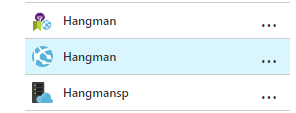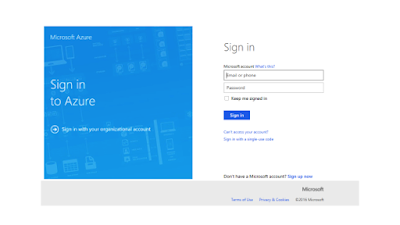Microsoft Azure is a cloud computing platform and
infrastructure introduced by Microsoft for building, deploying, and managing
applications and services through a global network of Microsoft-managed data
centers.
In this
blog, we learnt to create free MS Azure account for students. Now it is time to
deploy your html of php website on Azure.
1- Go to https://portal.azure.com/
2- You will be directed to the following page, sign in using your Microsoft account:
After you are logged in, you will be directed to your portal:
3- Go to New => Web + Mobile => Web App
4- Enter your webApp name, create resource group or use existing and choose your service plan or use existing service plan. I have already created a web-based hangman game which I am going to deploy on Azure.
Resource group is like folder that contains
resources to be used by your apps and service plan is the container for your app. The App Service plan settings will
determine the location, features, cost and compute resources associated with
your app.
For this webApp, I am using existing resource group, you can
also create your own. Same is the case with Serice plan either use existing or
create new. To create new, click “Create new”
5- Now enter App service plan name and select your desired location. Click “ok”.
6- Click “Create”:
7- Go to “All Resources“, now you can see your app you just created in the resources.
8- Now you need to add html/ php files of your website. Go to “Deployment source” of your webApp and click “Configure required settings”:
You will see following options:
9- You can use any of the above options. In this case I am going to use OneDrive. Select OneDrive and press “ok”.
After your OneDrive is
synchronized with your webApp, you can see following window in “Deployment
Source”:
10- After synchronization, a folder with your webApp name will be created in the Apps => Azure Web Apps folder in your OneDrive account.
11- Now add your html/php files of your website in that folder.
12- After adding files, go to “Deployment source” of your webApp and click “sync”.
13- After synchronization, click the link provided for your webApp.
Hurrah! Here is my webApp.
After deployment you can access your webApp using url
provided. Enjoy the services of Azure :)